




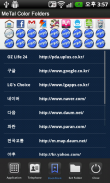
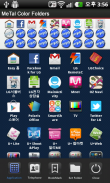

Metal Style Folder

Descrição do Metal Style Folder
This application is a folder widget.
One folder can contain 16 Apps. and manage the screen effectively.
This color folder widget contains various colors and animations.
This App. has 10 colors and the color of text and widget folder can be changed.
**Color Folder Widget Instruction**
1. Press the main screen during about 2 seconds.
2. Select widget menu and then select iPhone Style Folders app.
3. The widget folder is created on the screen.
**Put the Apps. into the Folder**
1. Select the widget folder and click the set(@) symbol at the right upper part.
2. Select the Apps. what you want to put. Then you can check the select apps. at the upper part.
3. To cancel a selection, click the selected apps. at the upper part.
4. Click the backspace button and OK popup to finish.Este aplicativo é um widget pasta.
Uma pasta pode conter 16 Apps. e gerenciar a tela de forma eficaz.
Esse widget pasta cor contém várias cores e animações.
Este aplicativo. tem 10 cores ea cor do texto e pasta widget pode ser alterado.
Cor ** Pasta Instrução Widget **
1. Pressione a tela principal durante cerca de 2 segundos.
2. Selecione o menu widget e selecione iPhone app Folders Style.
3. A pasta widget é criado na tela.
** Coloque as Apps. na pasta **
1. Selecione a pasta widget e clique no símbolo na parte superior direita set (@).
2. Selecione as Apps. o que você quer colocar. Em seguida, você pode verificar os aplicativos selecionados. na parte superior.
3. Para cancelar a seleção, clique em aplicativos selecionados. na parte superior.
4. Clique no botão OK backspace e pop-up para terminar.


























